Create holiday patterns with Fresco and Capture

Patterns are everywhere around us — from home goods to clothing to wrapping paper, they’re an everyday part of how we communicate visually.
Hand-crafted gifts are a wonderful way to share your creativity with family and friends this holiday season. With Adobe Capture and Adobe Fresco, you can create stunning patterns to use on cards, wrapping paper, and more. Fresco is a free mobile drawing app where creatives can find an array of tools to draw, paint, and animate.
Adobe Capture is an arsenal of creative tools available for phone and tablet, with creation workflows for taking images and transforming them into vector shapes, brushes, cohesive color themes, and more. Unique to iPad is a Custom Pattern tool where vector shapes and Fresco layers can be brought in to design dynamic repeats with.
Create your design elements in Fresco
Start by creating a new document in Adobe Fresco and draw your elements. Consider a variety of different shapes to bring into your pattern design: snowflakes, reindeer, and holiday flora are all great options. Try Fresco’s Live brushes to create beautiful painterly effects with watercolor and oil brushes. If you want to go more abstract, try painting shapes or ribbons of color.
If you like to draw elements by hand on paper, use Adobe Capture to collect your drawings as vector shapes first and use them in Fresco with the Shapes tool.
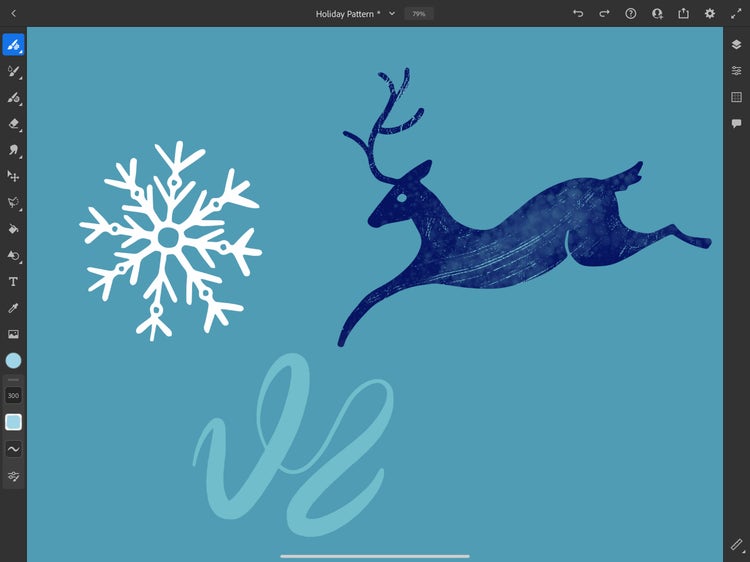
Bring elements into Pattern builder
When you are ready to start designing your pattern with your Fresco elements, tap on the "Publish & export" button in the upper right corner of the screen. Then, tap on "Capture pattern" to bring your elements into Capture's Pattern builder tool. Adobe Capture will import Fresco layers and layer groups as individual shapes, so make sure your document is organized before you export. You can bring in as many elements as you want to create with.
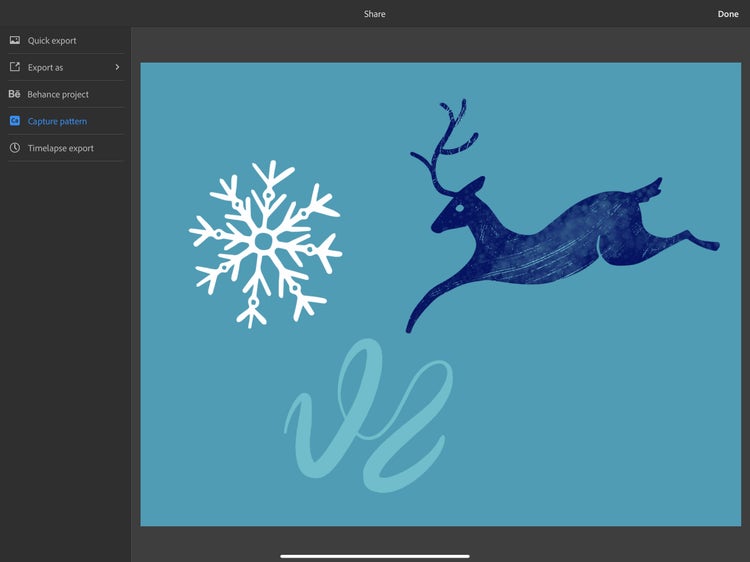
Designing with Pattern builder
Once you have imported your Adobe Fresco layers into Pattern builder, your selected layers will be dropped into the design space. Here, you can add background color and adjust the grid style of the pattern (or use "Free Form Grid" to move your shapes anywhere!) To add more elements to your pattern, or to replace elements, use the shapes tool on the left toolbar to drag and drop them onto the center of the canvas.
Once you're happy with the design, tap "Save." Adobe Capture patterns sync automatically to your account through Libraries so you can access them anywhere.
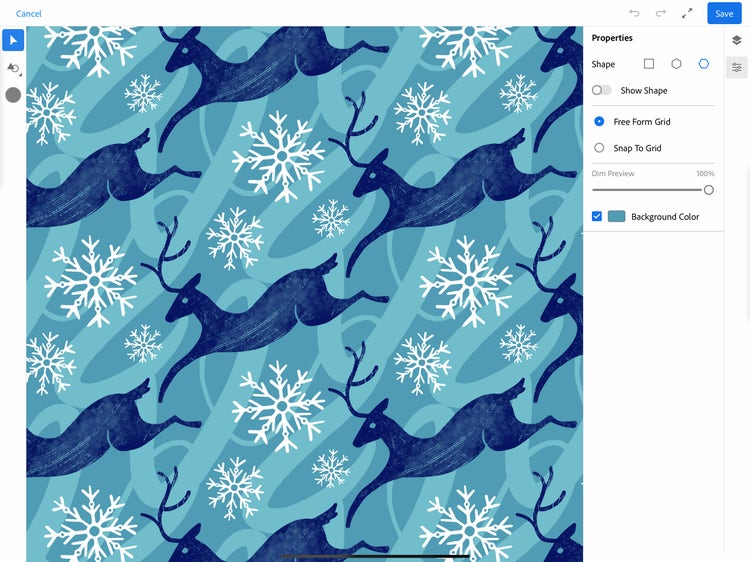
To export your pattern, simply tap your pattern in the library menu and then tap the share button.
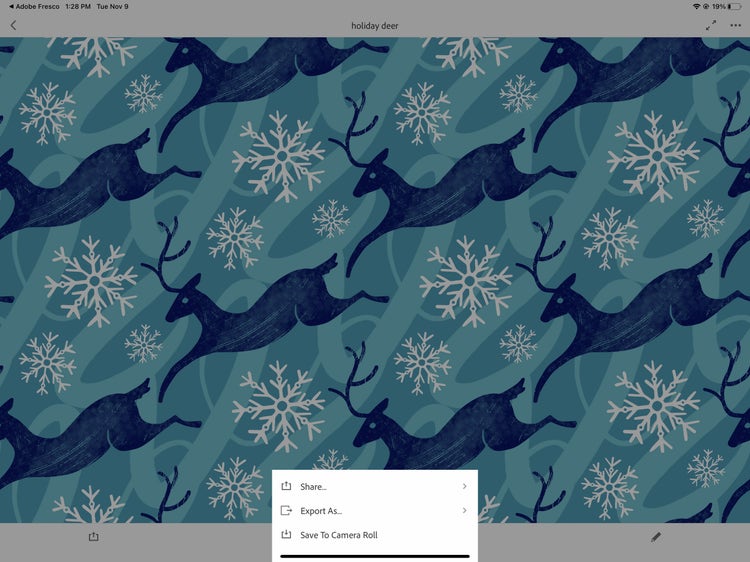
To get started with your pattern designs, we've put together a library of shapes that you can create with. Follow the library and open Fresco shapes tool to get started.
For more pattern design inspiration, check out illustrator Raxenne Manequiz’s tutorial.
Adobe Fresco and Capture are free apps available for iPad, download today to start creating!