Keep private files safer with the Adobe Acrobat Protect PDF tool
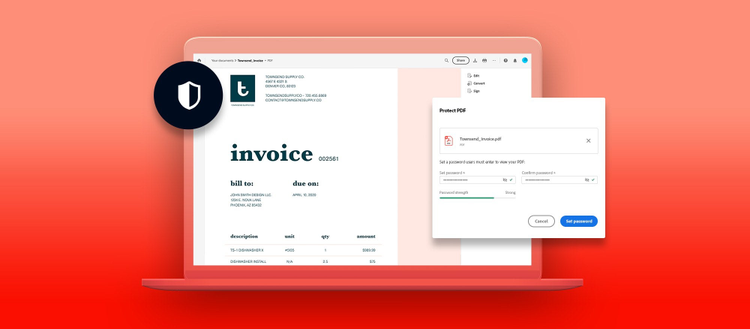
People share confidential documents on a daily basis, often without taking steps to keep important data safe. Businesses share client names and financial information with vendors and contractors. School administrators, parents, and students regularly send financial aid information, such as social security numbers and bank data, using unsecure emails and servers. And as individuals, we frequently share confidential data such as personal tax information with financial advisors, or provide our healthcare offices and insurance companies with medical records.
Sharing personal and business-related information without protection can put your data at risk of being viewed by unknown or unintended parties. So it’s important that you take precautions to help ensure confidential data remains safe. One quick way to enhance document security is to add a password to your PDF files, which restricts who can access the information. Adobe Acrobat online PDF tools make it quick and easy to safeguard your data with Acrobat Protect PDF tool.
Safeguard confidential information with the Protect PDF tool
The Protect PDF tool makes it simple to add a password to any PDF document, so only people with access to the password can open the file. Adding a password to a PDF requires just a few steps:
- Open the Protect PDF tool in your browser.
- Upload the file you want to protect.
- Enter a strong password.
- Click Set Password.
- Download the protected PDF document, or sign in to share it with others.
How to create a strong password
Strong passwords are essential for enhanced security, since weak passwords are often easily guessed and can put accounts at risk. A strong password includes at least eight characters and a mixture of upper and lower case letters, numbers, and symbols. The Acrobat PDF protection tool checks the suitability of your password when you enter it: red indicates a weak password, yellow denotes an acceptable password, and a green rating means you’ve created a strong password that will be more difficult to guess.
Encrypted for extra protection
When you use the Acrobat Protect PDF tool to add password protect your file, it encrypts the file for added security. Encryption turns the document’s content into unreadable ciphertext. Only when the right security key is inputted — typically a password or digital certificate — will the document become decrypted and readable once again.
How to redact a file using Protect PDF
When you redact PDF content, the text is removed and replaced with a colored redaction box. To redact PDF content using Acrobat Pro DC, you just need to select the content you want to permanently delete, right-click it, and select Redact in the floating menu.
When to redact content
When you redact PDF content, you permanently delete sensitive text or graphics. Redaction is often used when sharing legal or healthcare documents, contracts, and personnel information to help keep private data private. Reasons to redact information may include:
- Personal privacy
- Protecting confidential information in business or legal documents
- Removing identifying information from healthcare documents
- Helping reduce the risk of identity theft
- Removing references to a business’ proprietary information or product development prior to sharing documentation
- Removing classified information from government documents prior to declassification or publication
What can Acrobat tools do for you?
When you’re in need of enhanced security, the Acrobat free trial can give you advanced protection and redaction functionality. And if you just want to add a password to a PDF file, Acrobat online tools have you covered. You can also try other online tools for free, including Fill & Sign to complete forms fast or organize tools like Rotate PDF Pages to set up files exactly as desired.
Unlock even more PDF protection power
If you want to add even more protection to your files, you can sign up for a free seven-day trial of Adobe Acrobat Pro DC. The trial gives you access to the full functionality of Acrobat, allowing you to:
- Restrict file permissions, including whether the file can be copied, edited, or printed.
- Encrypt files using digital certificates for added security. Digital certificates are electronic documents used to prove ownership or right of access to an encrypted file.
- Redact PDF content to permanently remove sensitive or hidden information in your file.
Adobe Acrobat Pro DC can help save you time and boost your productivity today.