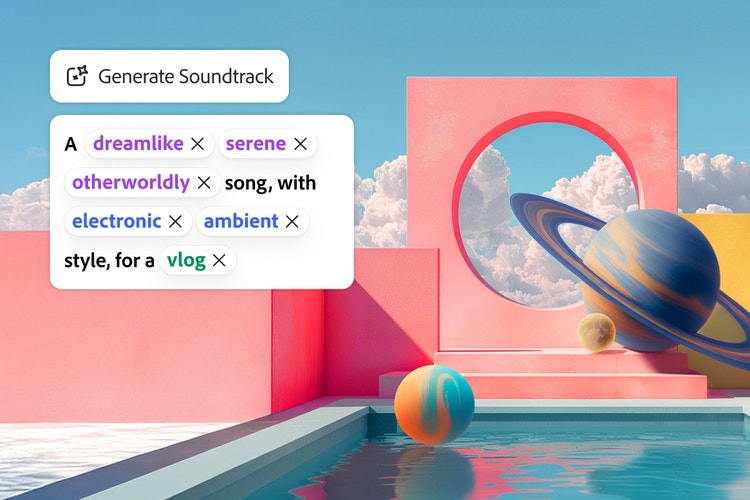11 new ways to accelerate your creative process with Creative Cloud
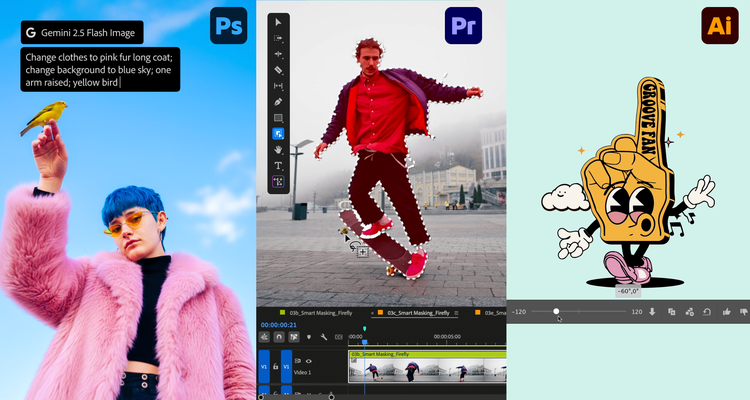
If you make creative content for a living, your work has never been more valuable. Everyone recognizes that creativity drives business growth, meaning that the people you work with often want lots of content on quick deadlines. The solution for many creative professionals is to use AI to accelerate their creative process. AI can help with the tasks that slow you down so you can concentrate on being creative.
We recently surveyed 1,600 marketers and nearly all respondents (96 percent) said they had seen demand for content double or more over the last two years. And in a separate survey of creative professionals, almost all (99 percent) said they’re using AI to deal with the deluge. The vast majority (87 percent) believe it has improved their work.
Our new versions of Creative Cloud and Adobe Firefly, released today at Adobe MAX, include dozens of new AI-powered features and tools that will help you both move faster and spend more of your time on the stuff you love. Here are 11 new ways you can accelerate your creative process:
- Brainstorm effortlessly: Many creative people say that the initial phase of gathering inspiration and experimenting with different approaches is the most important part of any project. But it’s also the part that often gets squeezed. We can’t make your clients more patient, but we can help make playing with ideas super-efficient with Firefly Boards. Boards is the perfect place to let your imagination flow. You can upload inspirational images and quickly generate new ones based on what’s in your head. Remix two different assets to see how their styles combine. It’s all collaborative, so you can include your team in the process. Once you’ve decided on an approach, it’s easy to bring what you’ve got into your Creative Cloud apps to continue working.
- Experiment widely: When you experiment with generative AI models, you realize that each model has different strengths and approaches to delivering on the same prompt. That diversity can really help, especially when you’re brainstorming. But maintaining accounts with lots of different AI models is a hassle — and expensive. That’s why we’ve brought the industry’s top AI models into Adobe Firefly and Creative Cloud. This includes access to Adobe’s commercially safe Firefly generative AI models — including the latest Firefly Image Model 5 — as well as leading models from our partners, including Google’s Gemini 2.5 (Nano Banana) and Veo models, as well as Flux, Runway, and Ray, among others. With a choice of models integrated into the tools you use every day, you no longer have to waste time jumping from site to site. Focus on the creative work you love instead.
-
Make your own model: We all have our own unique styles. Sometimes you wish you had a model that just gets you — one that produces work so close to your style that you don’t have to do much tweaking. That’s where Firefly Custom Models come in. Upload as few as 10 of your own images (only work you have rights to is allowed). Firefly will analyze the images and create a model — that only you can use — that produces content in your style. (Join the waitlist for Custom Models, coming soon.)
-
Talk to your tools with agentic AI across Adobe's apps: It’s time for the next generation of AI creative help: partners you can talk to, assign a multi-step job to, and rely on for suggestions to improve your work. We’ve introduced AI Assistants (in beta) in Adobe Express and Photoshop that anticipate your needs, assist in coordination, and keep your projects moving so you can stay focused on your craft. In Express, tell your assistant to change the artwork in an ad to make the vibe more tropical. Once your assistant is done, it may suggest changing the text to match the style. Of course, you remain firmly in the driver’s seat. Your AI assistant does only the jobs you assign it to — and you can always check its work. In Photoshop, tell your assistant to lighten the foreground of an image and darken the sky. If it’s not quite right, simply use sliders to tweak the results. And if you want to do something yourself, but aren’t sure where to start, the AI assistant in Photoshop will walk you through the process. To get an early look at the AI assistant in Photoshop, sign up for our waitlist.
- Sharpen your images: Nothing’s more frustrating than having the perfect image in a resolution that’s too low to use. With Generative Upscale in Adobe Photoshop — now equipped with Topaz Labs’ AI models — you can upscale and enhance small, cropped, and other low-resolution images with realistic detail, up to 56 megapixels with Topaz Gigapixel, and 9 megapixels with Topaz Bloom. Problem solved!
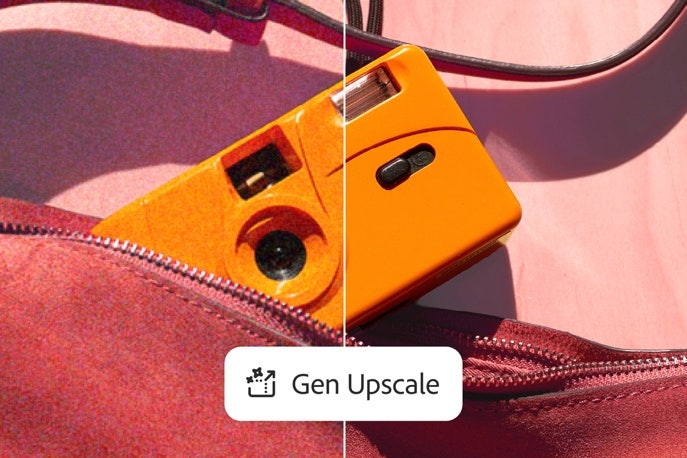
- Make it all work together: It’s easy to take an image of a person and drop it into another scene in Photoshop. What takes time is the compositing — fixing the lighting, colors, shadows, etc. so it looks like your subject was in that scene the whole time. Now available across desktop, mobile and web, Harmonize in Photoshop makes those painstaking tweaks for you — and unlike some other AI tools, it won’t change the way the person looks.
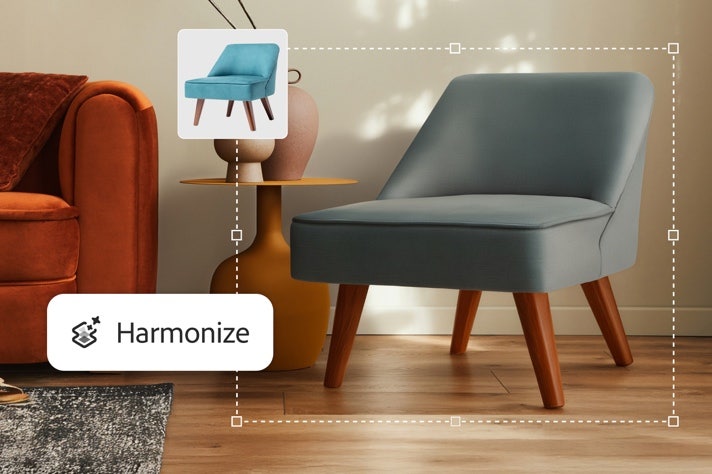
- Find your best shots: The wonder of digital photography is shooting as many images as you want. The curse is sifting through them to find the best ones. Now Adobe Lightroom can help. You define what you’re looking for — e.g. sharp focus, everyone looking at the camera, eyes open, etc. — and the new Assisted Culling in Lightroom (public beta) will analyze your portraits and quickly pick the ones that best fit your criteria. And, of course, you can check the AI’s work: hover over a rejected image and you’ll see why it didn’t make the cut. You can put the image back into your selects if you want to.
-
Get flexibility when you fill: If you’re like millions of Photoshop and Firefly users, you love Generative Fill, which lets you describe what you want to add to an image and have AI generate it. Now it’s even easier to get exactly what you want because we’ve added partner models to Generative Fill. Describe the object you’d like to add to an image and you can have it generated by Firefly, Gemini 2.5 Flash Image (Nano Banana), or FLUX.1 Kontext [pro] and decide which image works best.
-
Free yourself from repetitive tasks: You probably chose a creative career because you wanted to do something a little different each day. So don’t waste your time doing the same mind-numbing tasks — resizing images, removing backgrounds, reframing videos, adjusting color and exposure, cropping images — over and over again. With Firefly Creative Production (private beta), you can automatically perform these and many other basic tasks on thousands of images or videos all at once — no coding required.
-
Make a soundtrack in seconds: You’ve just finished a video, but you don’t have the money to commission a soundtrack. No problem. Using the new Generate Soundtrack (public beta) feature in Adobe Firefly, you can create an original soundtrack that amplifies the meaning and emotion of your video, without infringing on any copyright. Either describe the kind of soundtrack you’re looking for or upload your video and have Firefly analyze it for you and suggest a good prompt. Generate Soundtrack produces music, complete with intros and outros, that matches the length of your video and its overall mood and energy. If something’s not quite right, you can use non-destructive editing to change it. Each soundtrack comes with a universal license, so you never have to worry about rights issues on any platform.
- Easily isolate a video’s subject: You shot a one-of-a-kind video of your dog performing tricks, but you hate the ugly parking lot where he was doing it. In the past, separating your dog, or any subject, from their background was always a hassle. The new AI Object Mask in Premiere (public beta) eliminates the hassle. Roughly select your beloved canine in one frame and Object Mask will separate him from the background throughout your clip, freeing you to put Mister Wiggles in a sylvan meadow, the middle of Times Square, or the empty vacuum of space.
This list covers a lot of great new tools and timesavers, but it’s not even close to everything that we’ve released for Creative Cloud and Firefly, including new superpowers in Adobe Illustrator, InDesign and more. We’re excited to see the way these and dozens of other new features in Creative Cloud and Firefly help you meet your sometimes-insane deadlines while producing work you’re really proud of.
Pricing & availability
Photoshop’s Generative Fill with Partner Models, Generative Upscale, and Harmonize are all generally available to customers today. Premiere’s AI Object Mask, Rectangle, Ellipse and Pen Masking, and Fast Vector Mask are all available in public beta today, as is Lightroom’s new AI Assisted Culling feature.
Firefly Creative Production is in private beta and will begin rolling out to customers who have access to premium generative AI features next month.
Firefly’s Image Model 5, Generate Soundtrack, and Generate Speech are available in public beta today.
Firefly video editor and Firefly Custom Models are in private beta and will begin rolling out next month. Customers can sign up to join the waitlists for early access here for Video Editor and here for Custom Models.
AI Assistant in Photoshop is an early preview and will be available in the coming months; customers can join the waitlist to receive access.
Firefly is free to use, with paid plans that unlock the full power of creative AI for images, video, audio, and vector graphics, starting with Firefly Standard (US$9.99/mo). Firefly Pro (US$19.99/mo) and Premium (US$199.99/mo) plans include added value with access to Photoshop (web and mobile), plus unlimited canvases and access to Firefly’s growing library of partner models. Creative Cloud Pro (US$69.99/mo, annual, billed monthly) offers the same premium generative AI access as Firefly plans, integrated across Creative Cloud applications.
40 percent off Creative Cloud Pro for Individuals (US only) — Now through November 12, 2025, creative professionals in the US can save 40 percent on the Creative Cloud Pro for Individuals plan (US$41.99/mo. normally US$69.99/mo. for the annual, billed monthly plan). Offer applies to the first year only. See terms. Click here to claim the offer.
Customers will also benefit from the following promotions:
Complementary 3-month membership to Adobe Firefly Pro for Individuals for Adobe MAX attendees — As a special thank-you to Adobe MAX attendees, Adobe is providing a complementary 3-month membership to Adobe Firefly Pro, which gets MAX attendees unlimited access to standard generative features and 4,000 monthly generative credits for premium features, including access to industry leading models from Adobe, Google, OpenAI, and across image, video and audio generation. MAX attendees can redeem this offer via the link in their email inbox (for the email addresses used to register for Adobe MAX) by November 27, 2025.
Unlimited generations for all AI image models and the Adobe Firefly Video model in the Adobe Firefly web and mobile app and Firefly Boards — From October 28, 2025 to December 1, 2025 all new and existing subscribers of select plans including Creative Cloud Pro, Firefly Standard, Pro, and Premium, and credit add-on subscriptions (2000 Credits, 7000 Credits, and 50000 Credits) will receive unlimited generations on all AI image models and the Firefly Video model in the Firefly web and mobile app and Firefly Boards. There is no action needed to access — simply visit Adobe Firefly and start generating.