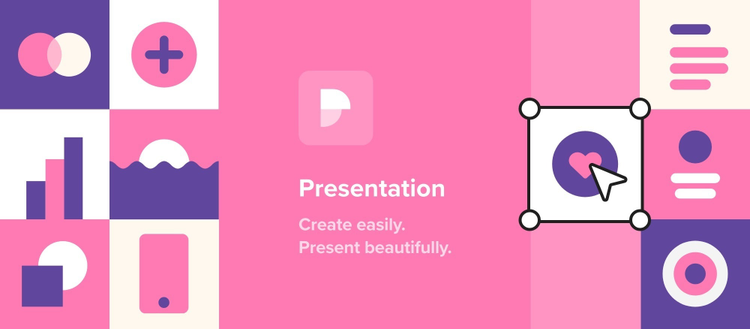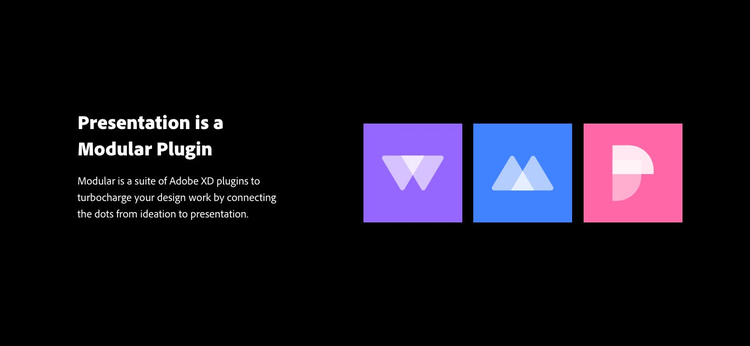Your design has a story to tell. But as any designer knows, presentation tools have never made life easy for designers. The inefficiency of exporting design artifacts, designing attractive decks and slides that meet their needs, searching for graphics and photos, and the endless back and forth to add the latest design iterations — these are just a few of the challenges that Presentation for AdobeXD was created to solve. Presentation was made to help designers communicate their vision in a seamless way within a design app.
What is Presentation?
Presentation is a powerful new plugin for Adobe XD that makes presenting design work easy and beautiful, all within a design tool. You can pick from professionally designed themes, slides and elements right within XD to speed up and enhance presentation making. Teams (designers and non-designers alike) can also work on decks together, adding design, product vision, roadmaps, and other project updates.
Finally, there is a presentation tool for designers.
Get the Presentation plugin
https://www.youtube.com/watch?v=gSpFQHRbupM
The inspiration to build this tool came from years of experience as designers spending countless hours building slide decks to explain design decisions. By giving designers a voice to deliver the narrative more effectively, they can be heard as leaders within their organizations. The goal is to make it easier and faster for designers to present their work beautifully so that the overhead of creating presentations does not get in the way of the narrative they want to land. Ultimately, this is about maintaining the connection between design work and design presentations so they can become a springboard for collaboration.
How do I use Presentation?
The first thing you will need to do before using the plugin is to install it. You can use this link as a shortcut. Once you have installed the plugin, you are ready to go. Just start a new XD document and open the Plugins panel by clicking the plugin icon in the bottom left of the app. Then select “Presentation” and let the magic happen!
Pick from beautiful themes with the freedom to customize
You will start by picking a theme for your presentation. A window will open to browse our gallery of custom-crafted templates to inspire your presentation. They are fully customizable, professionally designed, and easy to use. Each theme comes with its own unique style including font family, color palette, layout, photography, and more. What makes Presentation themes different than typical presentation software is that every theme has completely different slide layouts, which will give you greater opportunity for telling your story. And don’t worry about choosing the right theme as you can always switch themes later, even minutes before your big keynote!
Tell your story with a variety of well-structured slides
The heart of every presentation is the collection of slide templates you can pick from to share your vision. Each theme comes with the same variety of slides curated specifically for designers and crafted to add your assets to XD while keeping every presentation elegantly consistent. At first glance, you’ll see a scrolling list of useful slide layouts, but it doesn’t stop there. The real secret is in the variants. By either clicking one of the arrows under the slide thumbnail or by selecting a slide artboard, the variant options are shown for every slide type. For example, the Minimal Dark theme comes with four different cover slides. Slide variants give you the creative freedom to experiment with the content layout in your decks as you have never seen before.
Get visual with a collection of vector-based elements
If slides are the heart of a presentation, elements are the bones it is built on top of. Try to imagine a presentation app that has beautiful icons, shapes, photography, illustrations, and charts. Now imagine that you will never have to go hunting endlessly online for these visuals again. Presentation over-indexes on visual elements to bring you the building blocks to craft your story quickly and visually. All elements are dynamic — just add one to a slide and then select it to open the element panel to choose another. Taking photos as an example, you choose a photo added to the slide and then easily search and replace it with other free stock photos in the plugin. Also, the graphic elements are all vector-based to make it easy for you to change fill and stroke colors, something you normally would have to do in another app. There is such a variety of elements that it makes presentation making actually fun.
Customization
One thing heard over and over in our interviews with designers was whether Presentation will allow them to customize their decks. Presentation and XD together make it easy to take one of our themes and make it yours to stay on brand. All you have to do is use the Asset Panel on the left and change the fonts and colors to be consistent with your company’s brand to see it change across your slides.
Step 1: Set up your fonts
With the Document Assets panel open, right-click on a text that you would like to change and choose “Reveal Character Style in Assets”. You will see which Character Style is highlighted on the left. Then right-click that particular character style in the plugin panel and choose “Edit”. Then pick a new font and weight from the font selector. Continue doing this with the other text in your slides.
Step 2: Change the color palette
Setting your color palette is done the exact same way as changing character styles. Just modify the theme colors in the Document Assets panel. Simply go through the list of colors in the assets panel until the deck style suits your needs.
Important customization tip
It is important to follow the order of first changing fonts and second change the colors. This is necessary for the font assets to maintain their linkage so that all text can restyle across the document.
Get collaborative
Designers do not work alone. XD can just as easily be a tool for non-designers — like product managers, engineers, copywriters — to collaborate with the design team if they are given the right tools to make it easy and accessible. Presentation combined with XD’s Coediting feature helps teams of all sizes do their best work together — in real-time or asynchronously, all within a single app. All you do is click the “Invite to document” icon in the top right and add some team members you want to join you.
More about the Presentation plugin
Modular Plugins
Presentation is one of three XD plugins in the Modular suite of Adobe XD. Modular plugins help to connect the dots from collaborative ideation to rapid screen design to final presentation. Modular plugins allow seamless designer workflow in a single app — Adobe XD. Other Modular plugins include Whiteboard and Quick Mockup.